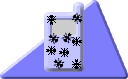
<ANTENNA/>
Antenna
An Ant-to-End Solution For Wireless Java Version 1.2.1 (c) 2002-2010Erik Wetterberg
Sourceforge project
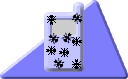
<ANTENNA/>
|
AntennaAn Ant-to-End Solution For Wireless Java Version 1.2.1 (c) 2002-2010Erik Wetterberg Sourceforge project |
<taskdef resource="antenna.properties"/>If you don't want to put Antenna into your classpath, the following variant also works:
<taskdef resource="antenna.properties" classpath="full name of Antenna jar file"/>
<property name="wtk.home" value="c:\Java_ME_platform_SDK_3.0"/>Depending on which WTK you are using, a different set of base and extension APIs is available for your MIDlets. Antenna automatically detects your WTK version and selects APIs according to the following simple rule: The default BOOTCLASSPATH consists CLDC and MIDP libraries for your CLDC and MIDP version with no extension APIs. If your want to change these settings, you can do so by using the following properties :
| Property | Default | Purpose |
|---|---|---|
| wtk.cldc.version | 1.0 | Specifies the version of CLDC to use. |
| wtk.midp.version | 1.0 | Specifies the version of MIDP to use. |
| wtk.mmapi.enabled | false | Enables or disables the Multimedia API (MMAPI). |
| wtk.wma.enabled | false | Enables or disables the Wireless Messaging API (WMA) 1.0 (JSR-120). |
| wtk.wma2.enabled | false | Enables or disables the Wireless Messaging API (WMA) 2.0 (JSR-205). |
| wtk.j2mews.enabled | false | Enables or disables the J2ME Web Services API (J2MEWS). |
| wtk.bluetooth.enabled | false | Enables or disables the J2ME Bluetooth API (JSR-82). |
| wtk.java3d.enabled | false | Enables or disables the J2ME 3D API (JSR-184). |
| wtk.optionalpda.enabled | false | Enables or disables the J2ME optional PDA packages (JSR-75). |
| wtk.locationservices.enabled | false | Enables or disables the J2ME location services API (JSR-179). |
| wtk.contenthandler.enabled | false | Enables or disables the J2ME content handler API (JSR-211). |
| wtk.satsa.enabled | false | Enables or disables the J2ME Security and Trust Services API (JSR-177). |
| wtk.miapi.enabled | false | Enables or disables the J2ME Mobile Internationalization API (JSR-238). |
| wtk.ams.enabled | false | Enables or disables the J2ME Advanced Multimedia Supplements API (JSR-234). |
| wtk.papi.enabled | false | Enables or disables the J2ME Payment API (JSR-229). |
| wtk.s2dvgapi.enabled | false | Enables or disables the J2ME Scalable 2D Vector Graphics API (JSR-226). |
| wtk.sipapi.enabled | false | Enables or disables the J2ME Session Initiation Protocol API (JSR-180). |
| wtk.all.enabled | false | Enables all additional libraries (except for CLDC and MIDP) defined for your toolkit. |
| wtk.midpapi | Varies | Sets a totally custom BOOTCLASSPATH. Use this property if the set of APIs you need is not covered by the above properties (for example because you are using the system libraries provided another vendor or you have some important additional libraries). |
name="Sony Ericsson WTK2"
include=wtk25
nokiaui=lib/nokiaext.jar
semc=lib/semc_ext_jp8.jar
vodafone=lib/vscl21.jar
The properties you could use are:
| JSR API Support | Antenna property | Sun WTK 2.5 | Java ME SDK 3.0 | MOTODEV Studio for Java ME | Nokia S60 3rd Edition SDK | Nokia N97 SDK | Nokia S40 5thed | Sony Ericsson SDK 2.5 | Sprint WTK 3.3.2 | LG SDK 1.3 for Java ME |
|---|---|---|---|---|---|---|---|---|---|---|
| CLDC version | 1.0,1.1 | 1.0,1.1 | 1.1 | 1.1 | 1.1 | 1.0, 1.1 | 1.0, 1.1 | 1.0, 1.1 | 1.0, 1.1 | |
| MIDP version | 1.0,2.0,2.1 | 1.0,2.0,2.1 | 2.1(2.0) | 2.0,2.1 | 2.0,2.1 | 1.0,2.0,2.1 | 1.0,2.0,2.1 | 1.0,2.0,2.1 | 1.0,2.0,2.1 | |
| JSR 75 PDA | optionalpda | x | x | x | x | x | x | x | x | x |
| JSR 82 Bluetooth | Bluetooth | x | x | x | x | x | x | x | x | x |
| JSR 135 Mobile Media 1.2 | mmapi | x | x | x | x | x | x | x | x | x |
| JSR 172 Web Services | j2mews | x | x | x | x | x | x | x | x | x |
| JSR 177 Security and Trust Services | satsa | x | x | x | x | x | x | x | x | x |
| JSR 179 Location | locationservices | x | x | x | x | x | x | x | x | |
| JSR 180 SIP | sipapi | x | x | x | x | x | x | x | ||
| JSR 184 Mobile 3D Graphics | java3d | x | x | x | x | x | x | x | x | x |
| JSR 120 WMA 1.0 | wma | x | x | x | x | x | x | x | x | x |
| JSR 205 Wireless Messaging 2.0 | wma2 | x | x | x | x | x | x | x | x | x |
| JSR 209 AGUI | agui | x | ||||||||
| JSR 211 Content Handler | contenthandler | x | x | x | x | x | x | x | ||
| JSR 226 Scalable 2D Vector Graphics | s2dvgapi | x | x | x | x | x | x | x | x | x |
| JSR 229 Payment | papi | x | x | x | x | x | ||||
| JSR 234 Advanced Multimedia Supplements | ams | x | x | x | x | x | x | x | x | x |
| JSR 238 Mobile Internationalization | miapi | x | x | x | x | x | x | |||
| JSR 239 Java Binding for OpenGL ES | opengl | x | x | x | x | x | ||||
| JSR 256 Mobile Sensor | mobilesensor | x | x | x | ||||||
| JSR 257 Contactless Communication | rfid | x | ||||||||
| JSR 280 XML | xml | x | ||||||||
| JSR 300 DRM | drm | x | ||||||||
| G24 MOTO2MOTO | G24 | x | ||||||||
| Motorola APIs | motorola | x | ||||||||
| Nokia UI API | nokiaui | x | x | x | ||||||
| eSWT API | eswt | x | ||||||||
| IAP Info | iapinfo | x |
<property name="wtk.wme.home" value="your path goes here"/>The current release of the WME already supports CLDC 1.1 and MIDP 2.0 plus some extension APIs. The MIDP for PalmOS from Sun, in contrast, seems to be pretty much dead. Please note that the name of this property has changed with Antenna 0.9.12 for reasons of consistency.